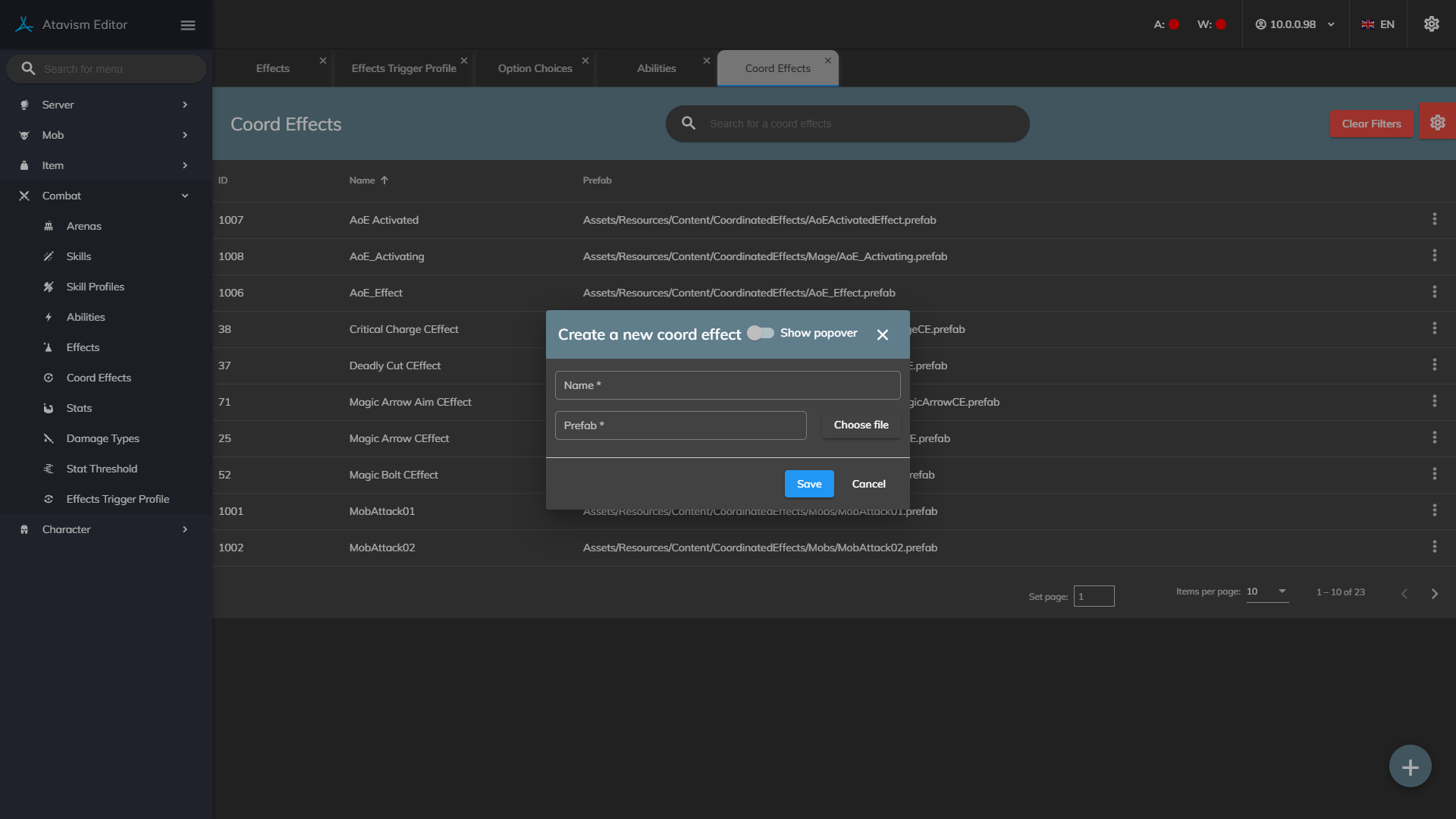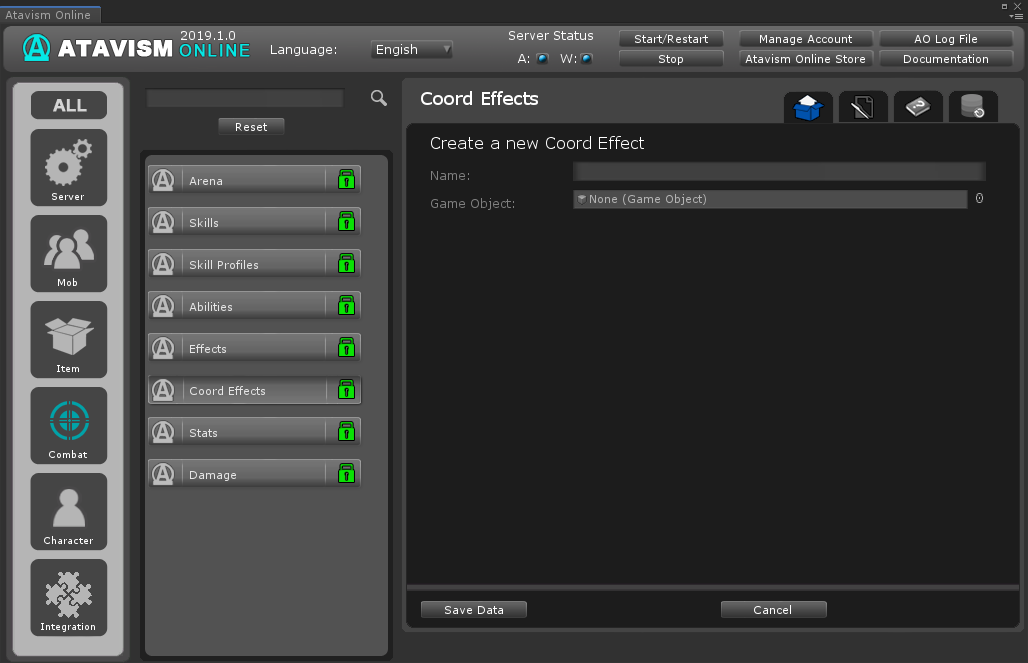Coordinated Effects Plugin
Atavism 10.2.0+
Name: The name used to identify this Coord Effect.
Game Object: The Prefab that will be used when this Coordinated Effect is activated. The Prefab should have one or more Coordinated Effect components on it.
Configuration
Coordinated Effects are used to play animations, particle effects, sounds, and other visual or audio effects on all clients around the source and/or target player/mob. They are used in numerous situations such as playing combat animations and particles, playing a friendly animation such as waving, and giving a special visual and audio effect when a player levels up.
A coordinated effect exists as a prefab in the Resources/Content/CoordinatedEffects folder on the client that contains any number of coordinated effect scripts.
How They Work
Coordinated Effects can be activated from events on the server (such as an ability completing) or by a message/command from a client. Either method requires the name of the Coordinated Effect prefab to be specified along with a target. The server then sends down a message to all clients around the target with the name of the Coordinated Effect prefab to execute.
When a client receives the execute Coordinated Effect message it loads in the matching prefab then runs the scripts on the prefab.
Each coordinated effect script has a target-setting that can be set to either caster or target. This is used for multiple character effects which are common in combat. When one player attacks another a coordinated effect can make the attacker (caster) play an animation (such as a sword swing) and then have the target play an animation (e.g. recoil) and display a particle coming off the target. In other single character events (such as performing a wave animation) the setting will be set to the caster as there is no target.
Creating a Coordinated Effect
Creating a Coordinated Effect is very easy and only takes a few steps. The hardest part is deciding what you want it to do.
1) Duplicate one of the existing Coordinated Effects in the Resources/Content/CoordinatedEffects folder (it can save time to duplicate one that is similar to what you want to make).
2) Make changes to your new prefab so it will create the desired effect. This may include changing the particles used, the names of animations to play, changing the sound clips, removing some of the scripts, or adding new ones. Any new scripts you add to the prefab will need to be CoordinatedEffect scripts (the ones provided can be found in the AtavismObjects/Scripts/CoordinatedEffects folder).
3) Link your Coordinated effect to an ability (explained below) or a command (explained in the advanced section).
Linking a Coordinated Effect to an Ability
To have a coordinated effect play when an ability is used follow these 2 steps:
1) In the Atavism, Editor click on the Coord Effects plugin. Write in a name for your coordinated effect (it doesn’t have to match your prefab name) then drag your Prefab into the Game Object slot and click Save.
2) Go into the Abilities plugin in then Atavism Editor. At the bottom of the ability setup, there is a section titled Targets Setup. Up to 2 Coordinated Effects can be set for an ability. First, choose the Effect Event (when during the ability sequence it should execute – Completed will generally be the best choice) then choose which Coordinated Effect you want it to play.
Note: You do not have to have a coordinated effect to play during an ability.
It’s that easy! You should have some cool looking combat going in no time.
Provided Coordinated Effects
A few Coordinated Effect scripts are provided that should cover the most special effects you may want in your game. These are explained below along with the settings each one has.
Settings common to most Coordinated Effect Scripts
- Target – should the script be applied to the caster or target player/NPC. In most cases, it will be the caster (also known as the source or activator).
- Activation Delay – how long in seconds to wait before running this script.
- Duration – how long the coordinated effect object should exist.
- Destroy when finished – should the coordinated effect object be destroyed when it is finished (if you have multiple scripts on a prefab, only the script that should finish last should have this ticked otherwise the object may be destroyed before all scripts have been run).
Coord Animation
The Coord Animation script is used to make a character/NPC play an animation for all around them to see (for example, bowing or waving).
Settings:
- Animation Name – the name of the animation to play (This requires your characters to be set up to play this animation – see the Animation page Working with Animations).
- Animation Length – how long to play the animation
Coord Particle Effect
The Coord Particle Effect script will create and run a Particle System on the caster/target at the specified socket on the character.
Settings:
- Slot – which socket on the character the particle should be attached to (the socket needs to be set up on the character otherwise the particle cannot be attached – see the Sockets page).
- Particle – drag in the Particle System you want to use in this field.
- Sound Clip – drag in the Audio Clip you want to be played (the sound will come from the same position as the particle).
Coord Projectile Effect
The Coord Projectile Effect script is a more advanced script that will move an object/particle system/audio clip from the caster to the target and then can play another particle and/or sound when the projectile reaches the target. This is good for ranged combat abilities such as a fireball where a ball of fire can travel from the caster’s hands to a target, then cause an explosion when it reaches the target.
Settings:
- Projectile Object – drag a Gameobject of a model or other object you want in here. It will travel from the caster to the target.
- Projectile Particle – drag a Particle System in here that you want to travel from the caster to the target.
- Projectile Sound – drag an Audio Clip in here that you want to be played as the projectile flies from the caster to the target.
- Speed – how fast the projectile travels (in meters per second).
- Hit Particle – drag a Particle System in here that you want to be played when the projectile hits the target
- Hit Sound – drag an Audio Clip in here that you want to be played when the projectile hits the target.
Atavism 10.1.0-
Name: The name used to identify this Coord Effect.
Game Object: The Prefab that will be used when this Coordinated Effect is activated. The Prefab should have one or more Coordinated Effect components on it.
Configuration
Coordinated Effects are used to play animations, particle effects, sounds, and other visual or audio effects on all clients around the source and/or target player/mob. They are used in numerous situations such as playing combat animations and particles, playing a friendly animation such as waving, and giving a special visual and audio effect when a player levels up.
A coordinated effect exists as a prefab in the Resources/Content/CoordinatedEffects folder on the client that contains any number of coordinated effect scripts.
How They Work
Coordinated Effects can be activated from events on the server (such as an ability completing) or by a message/command from a client. Either method requires the name of the Coordinated Effect prefab to be specified along with a target. The server then sends down a message to all clients around the target with the name of the Coordinated Effect prefab to execute.
When a client receives the execute Coordinated Effect message it loads in the matching prefab then runs the scripts on the prefab.
Each coordinated effect script has a target-setting that can be set to either caster or target. This is used for multiple character effects which are common in combat. When one player attacks another a coordinated effect can make the attacker (caster) play an animation (such as a sword swing) and then have the target play an animation (e.g. recoil) and display a particle coming off the target. In other single character events (such as performing a wave animation) the setting will be set to the caster as there is no target.
Creating a Coordinated Effect
Creating a Coordinated Effect is very easy and only takes a few steps. The hardest part is deciding what you want it to do.
1) Duplicate one of the existing Coordinated Effects in the Resources/Content/CoordinatedEffects folder (it can save time to duplicate one that is similar to what you want to make).
2) Make changes to your new prefab so it will create the desired effect. This may include changing the particles used, the names of animations to play, changing the sound clips, removing some of the scripts or adding new ones. Any new scripts you add to the prefab will need to be CoordinatedEffect scripts (the ones provided can be found in the AtavismObjects/Scripts/CoordinatedEffects folder).
3) Link your Coordinated effect to an ability (explained below) or a command (explained in the advanced section).
Linking a Coordinated Effect to an Ability
To have a coordinated effect play when an ability is used follow these 2 steps:
1) In the Atavism, Editor click on the Coord Effects plugin. Write in a name for your coordinated effect (it doesn’t have to match your prefab name) then drag your Prefab into the Game Object slot and click Save.
2) Go into the Abilities plugin in then Atavism Editor. At the bottom of the ability setup, there is a section titled Targets Setup. Up to 2 Coordinated Effects can be set for an ability. First, choose the Effect Event (when during the ability sequence it should execute – Completed will generally be the best choice) then choose which Coordinated Effect you want it to play.
Note: You do not have to have a coordinated effect to play during an ability.
It’s that easy! You should have some cool looking combat going in no time.
Provided Coordinated Effects
A few Coordinated Effect scripts are provided that should cover most special effects you may want in your game. These are explained below along with the settings each one has.
Settings common to most Coordinated Effect Scripts
- Target – should the script be applied to the caster or target player/NPC. In most cases, it will be the caster (also known as the source or activator).
- Activation Delay – how long in seconds to wait before running this script.
- Duration – how long the coordinated effect object should exist.
- Destroy when finished – should the coordinated effect object be destroyed when it is finished (if you have multiple scripts on a prefab, only the script that should finish last should have this ticked otherwise the object may be destroyed before all scripts have been run).
Coord Animation
The Coord Animation script is used to make a character/NPC play an animation for all around them to see (for example, bowing or waving).
Settings:
- Animation Name – the name of the animation to play (This requires your characters to be set up to play this animation – see the Animation page Working with Animations).
- Animation Length – how long to play the animation
Coord Particle Effect
The Coord Particle Effect script will create and run a Particle System on the caster/target at the specified socket on the character.
Settings:
- Slot – which socket on the character the particle should be attached to (the socket needs to be set up on the character otherwise the particle cannot be attached – see the Sockets page).
- Particle – drag in the Particle System you want to use in this field.
- Sound Clip – drag in the Audio Clip you want to be played (the sound will come from the same position as the particle).
Coord Projectile Effect
The Coord Projectile Effect script is a more advanced script that will move an object/particle system/audio clip from the caster to the target and then can play another particle and/or sound when the projectile reaches the target. This is good for ranged combat abilities such as a fireball where a ball of fire can travel from the caster’s hands to a target, then cause an explosion when it reaches the target.
Settings:
- Projectile Object – drag a Gameobject of a model or other object you want in here. It will travel from the caster to the target.
- Projectile Particle – drag a Particle System in here that you want to travel from the caster to the target.
- Projectile Sound – drag an Audio Clip in here that you want to be played as the projectile flies from the caster to the target.
- Speed – how fast the projectile travels (in meters per second).
- Hit Particle – drag a Particle System in here that you want to be played when the projectile hits the target
- Hit Sound – drag an Audio Clip in here that you want to be played when the projectile hits the target.